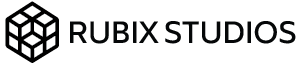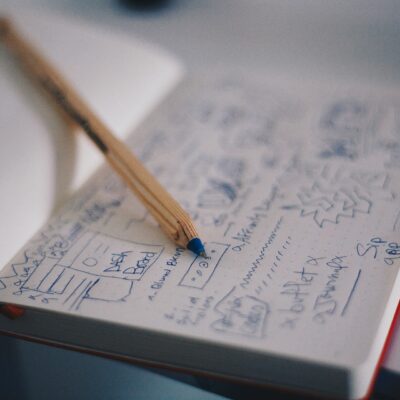Elementor to Ascora Integration
Improving workflow one customer at a time
Elementor to Ascora integration is the world’s first integration plugin for Elementor, WordPress’ best no-code page builder and Ascora, an Australian-owned field service management tool.
If you’re struggling to move clients through your workflow, this plugin can help streamline the process from contact to quotation.
Elementor to Ascora is meticulously crafted to captivate your audience and retain them on your website, effectively slashing bounce rates. By automating tedious tasks, this integration not only saves you from the drudgery of manual data entry but also paves the way for a seamless and uninterrupted user experience.
Best of all, by leveraging our Elementor to Ascora integration you’re able to connect your marketing platforms using Elementor’s preexisting integrations.

Elementor to Ascora installation
After the purchase of your new Elementor to Ascora Integration plugin, download your purchase from My Account.
Obtaining Elementor to Ascora Plugin and API Key
- Navigate to your My Account page.
- Under “Orders,” click on “View” in the “Actions” section.
- Find and view your API key.
- Keep this page open in a separate tab or note down the API key.
- Return to the previous page and click on View API Downloads.
- Download your plugin from this section.
Installing the Elementor to Ascora Plugin
- Navigate to your WordPress administration dashboard.
- For most WordPress installations, go to yourwebsite.com/wp-admin/
- On the left-hand menu, select Add New Plugin under the Plugin menu.
- Click Upload Plugin and browser for the plugin file.
- Upload the file and activate the plugin.
Setting up the plugin
- Under Settings, select Ascora License.
- Add your API Key obtained from the My Account page.
- Log in to your Ascora account.
- In your Ascora dashboard, go to Settings > API Settings.
- Generate your Ascora API Key
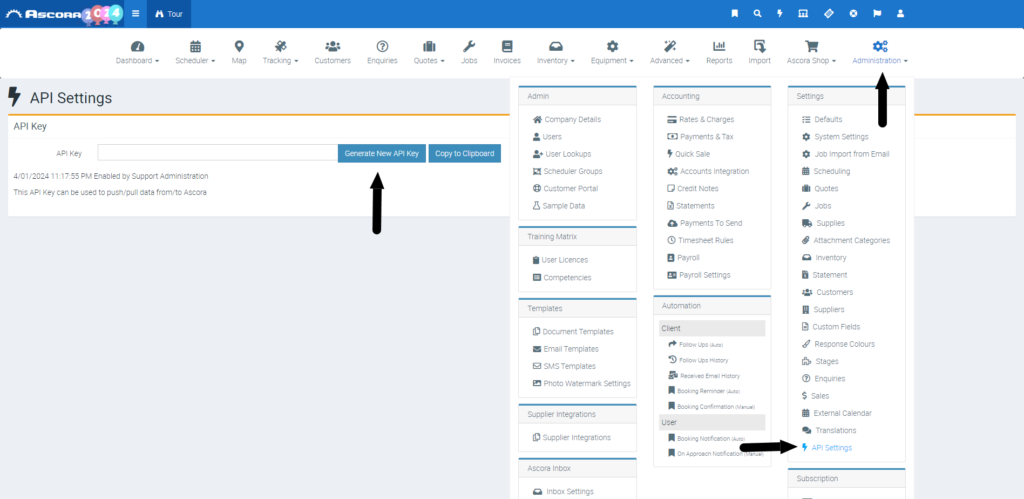
- Click Copy to Clipboard to capture the Ascora API Key.
- Navigate back to your WordPress admin dashboard.
- On the left-hand side menu, locate and click on Ascora.
- Paste the API Key obtained from Ascora into the Global API Key.
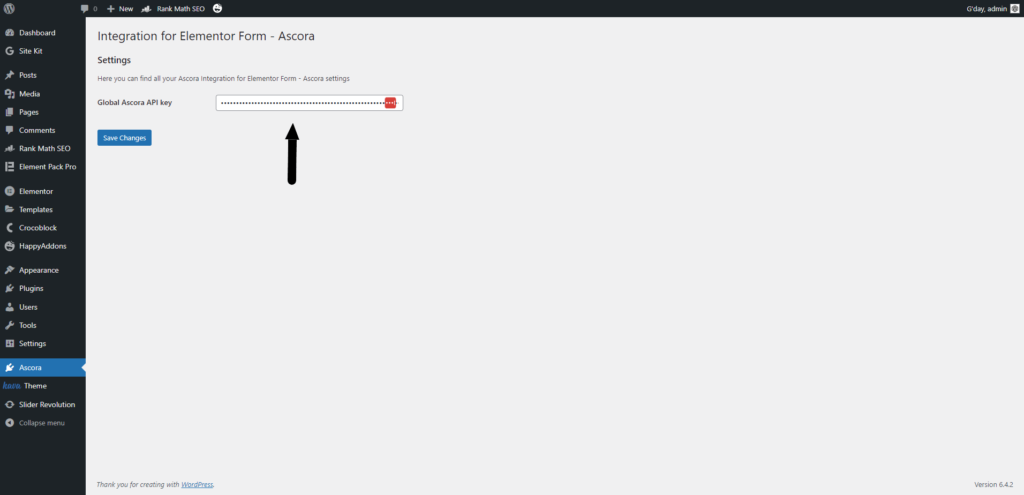
Setting up Elementor enquiry form
- Create your form using instructions from Elementor.
- There are 6 fields required for the data to be sent from WordPress Elementor to Ascora:
- Ascora API Key
- First Name
- Last Name
- Mobile Number
- Message
- There are 6 fields required for the data to be sent from WordPress Elementor to Ascora:
- Look for Actions After Submit, select Ascora from the available actions or integrations.
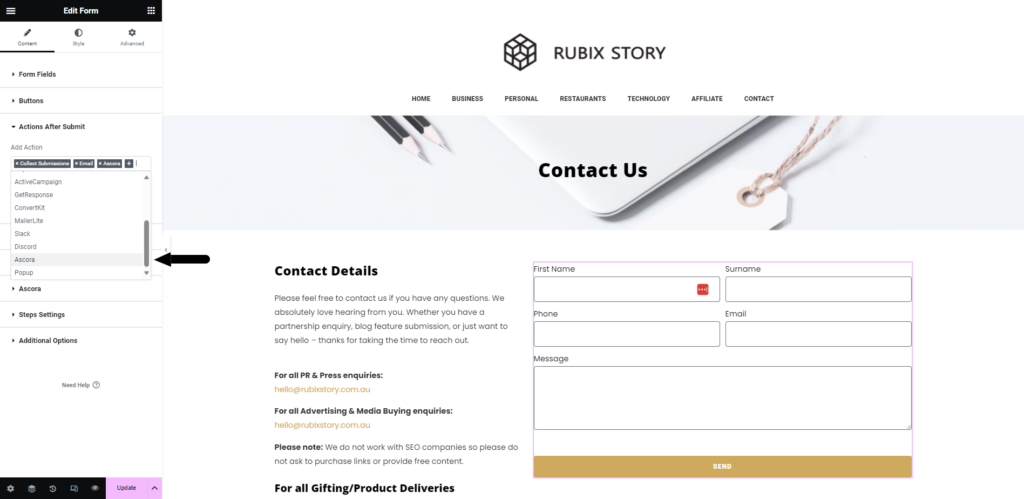
- Global Ascora API Key
- If you’ve filled in the Global API Key within the administration dashboard, enable this option.
- If you want to add the API Key to the front-facing form, disable this option.
- Create the required form fields for:
- First Name
- Last Name
- Mobile Number
- Message
- Create the additional fields if required.
- Company
- Address Line 1
- Address Line 2
- Suburb
- State
- Postcode
- Copy each Form Fields ID into the relevant Ascora Field ID.
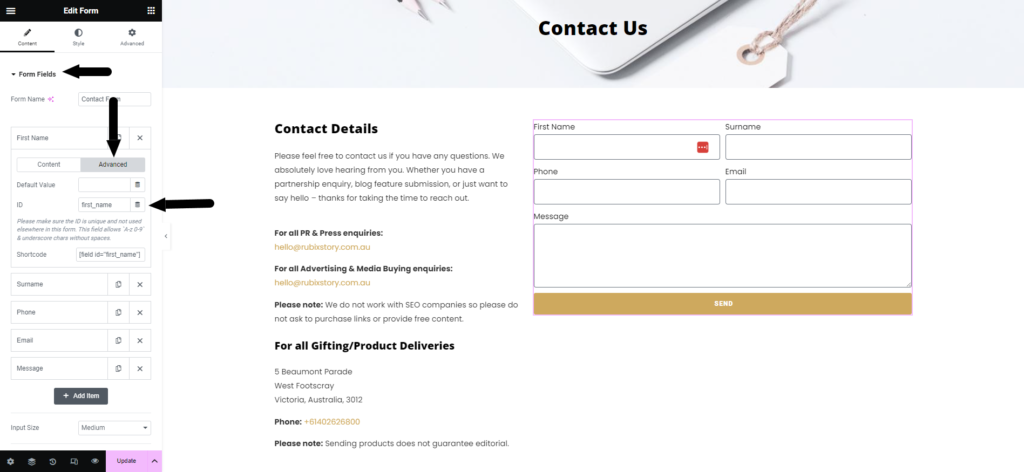
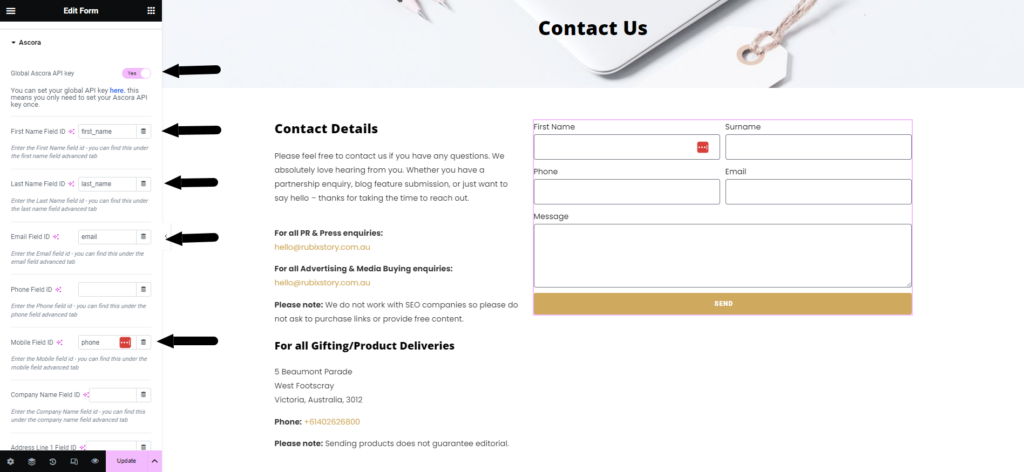
- Congratulations, update and test your integration.
Using custom fields
- Create your custom fields in Ascora Portal.
- Ensure the custom fields are set to enquiries.
- Take note of the name of the custom field which you’ve set.
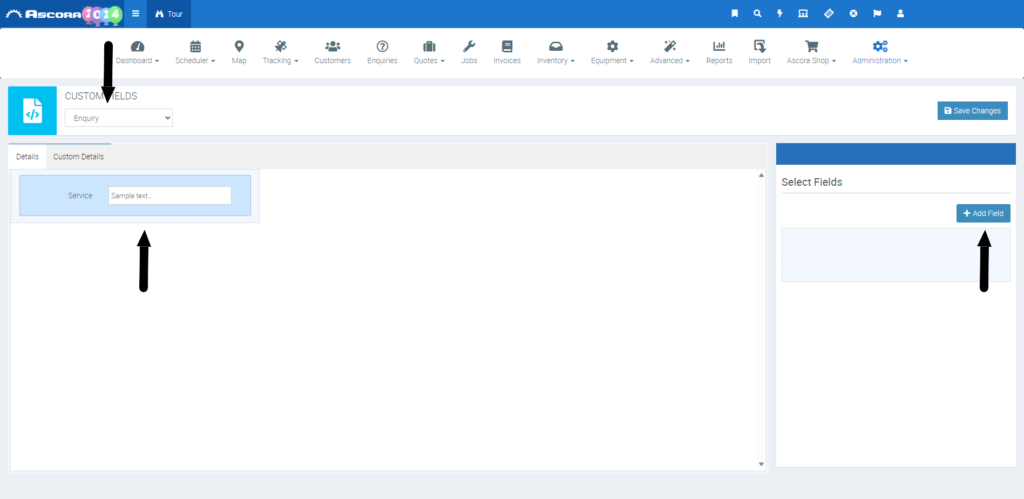
- Add the name of the custom field from Ascora into the custom field label of Elementor.
- Ensure that the label in Elementor matches the exact name of the custom field in Ascora.
- Add the Form ID which will collect the custom field data.
- Save and update your integration.
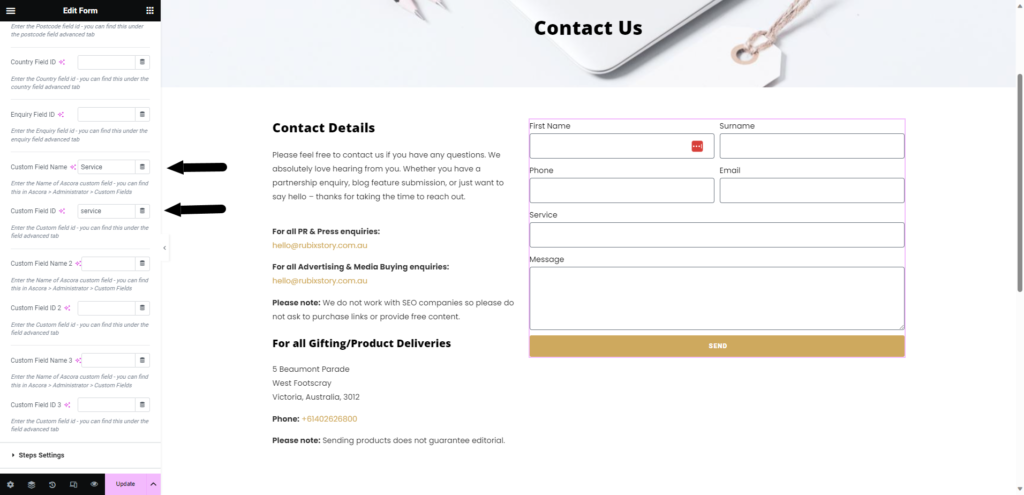
Changelog
1.0.7 – 23-07-2024
- Added Plugin Initialization Instance Check and Updates.
- Database Upgrade Checks
1.0.6 – 14-07-2024
- Update Activation and API Interaction
1.0.3 – 29-12-2023
- Update and Licensing Server
1.0.2 – 25-12-2023
- Single ‘custom field service’ amended to ‘custom fields’.
- Improve custom field assignment.
- Additional custom fields.
1.0.1 – 22-12-2023
- API update server added.
1.0.0 – 16-12-2023
- Initial release.